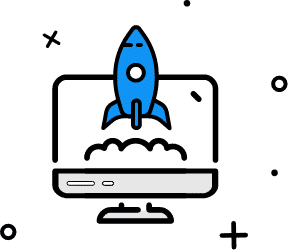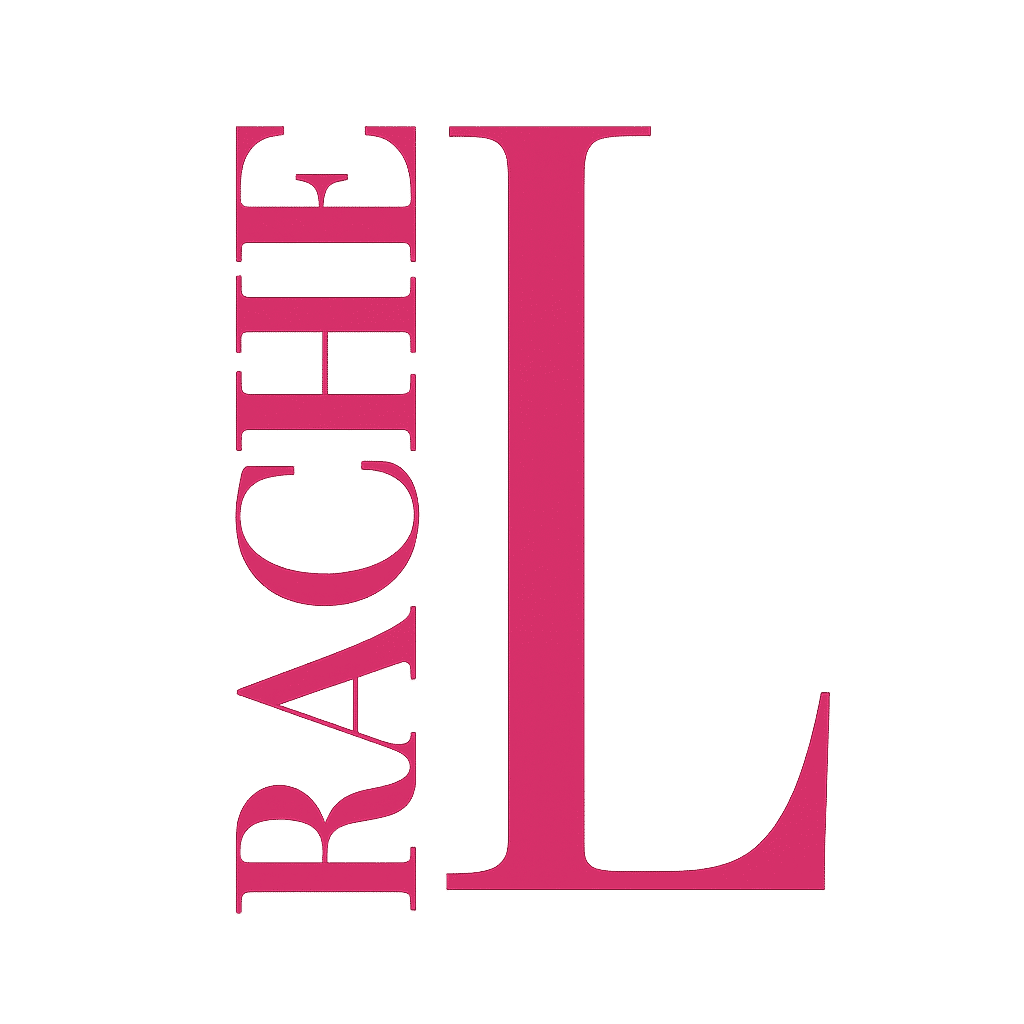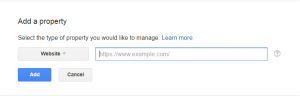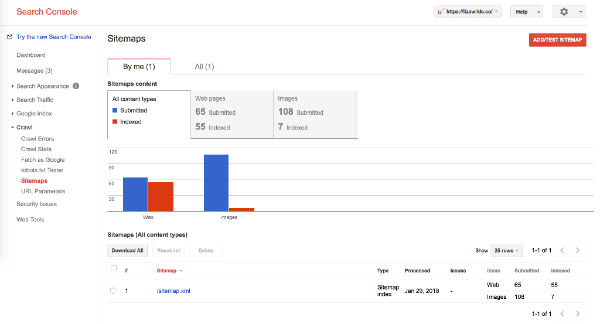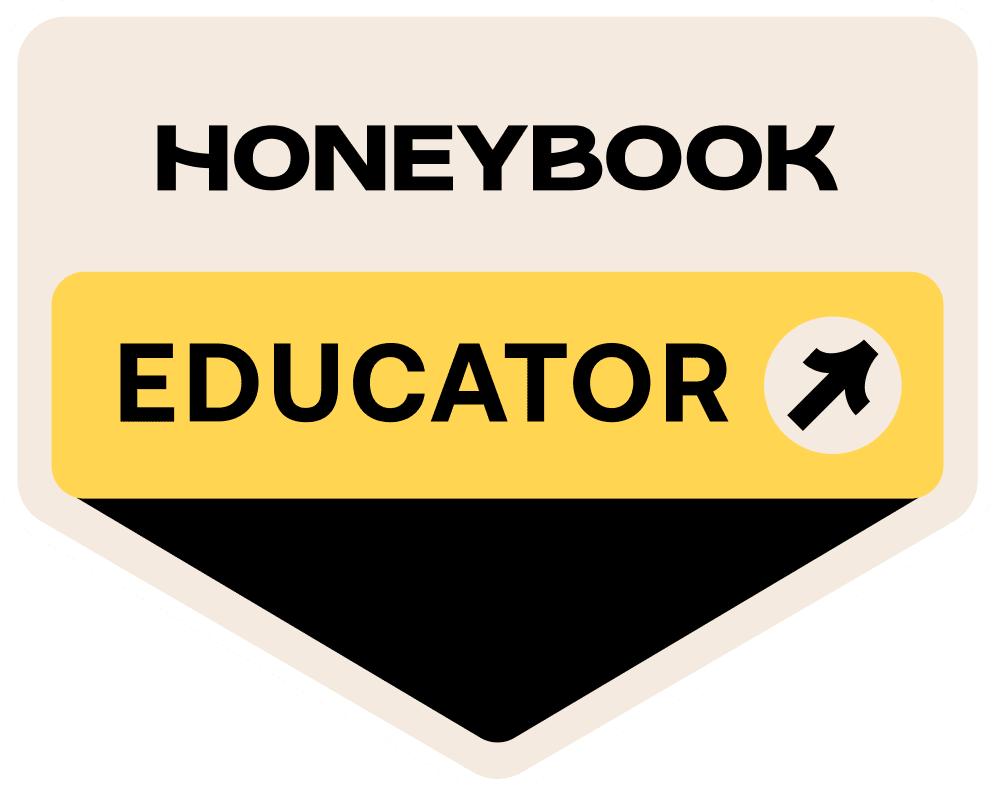Have you told the search engines where to find you? Do you know how visitors are interacting with your website? If not, stick around and read this blog post and learn how to set up Google Analytics.
First, we need to set up two tools:
Google Search Console
Google Analytics
Yes, I know, Google owns everything. But I promise these are two tools you will want install. They give you a treasure trove of data and information that you can later use to tweak your website when you are ready to take your business to the next level.
So first up, Google Search Console.
Go to the Google Webmaster landing page and click on the green "Search Console" button. It will prompt you to sign in with your Gmail or G-Suite account. If you don't have one of these already, just set up a free Gmail to use. (It is worth it. Gmail has one of the best suite of business tools out there and I think you should be using it if you aren't already).
Once you are logged in, click "ADD A PROPERTY" and paste your website URL into the prompt. Make sure you include the http:// or https:// in your URL. This is important. Click "Add" when done.
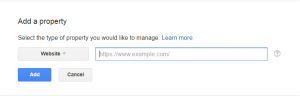
Once you have done that, you will have to verify that you own that website by uploading a file or using one of their alternative methods. Choose whichever one is easiest for you.
Pro Tip: If you're using Yoast SEO, you can verify your webmaster tools from the Yoast Settings in your Wordpress dashboard.
Once you are in your Search Console dashboard, you are going to go down to Crawl > Sitemaps. This is where you will submit your sitemap to Google.
To find your Sitemap URL, you will need to either use Yoast SEO's sitemap feature or install a plugin such as Google XML sitemaps. Your sitemap URL will generally end up being /sitemap.xml; however, you still need one of those plugins to generate the information in it for you.
Click "Add/Test Sitemap" in the upper right-hand corner and paste in your sitemap URL.
It usually takes search engines a few days to fully index your site, so you can leave this for now.
I suggest setting up a monthly reminder to come in and review your search console to check for any errors or any sites that are linking to you. As I said, this has a ton of great information about how people are finding your site and using it.
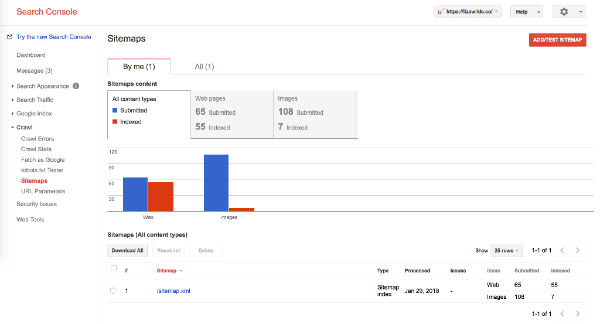
Now, on to the Treasure Island of the Internet: Google Analytics.
When it comes to Google Analytics, my knowledge only begins to scrape the surface. It is such a robust tool for your website and has so many fantastic reports that you can run. It can be difficult to learn them all. But the important thing is to get your tracking code installed, so when you are ready to start learning about your site visitors, Google has all the information it needs to generate reports.
Start by going to the Google Analytics landing page. Click on Sign In in the upper right-hand corner and click Analytics. This will prompt you to log in with your Gmail or GSuite account. Then you'll be prompted to click "Sign Up."
This service is free, so you don't have to worry about any charges.
Walk through the steps to set up your Google Analytics account, making sure to paste your correct URL into the website URL field. Then go ahead and click Get Tracking ID.
You should be taken to a screen that gives you an ID that looks something like UA-XXXXXXXXX. Copy this code, and then head over to your website. It's time to install it! This article explains how to add your tracking code to your website. Once you have completed this, you are all done.
You will begin to see the information rolling in almost immediately in Google's Real-Time Reporting window. You will also be able to start digging into the more in-depth reports.
Some of my favorites are below (with the bold text indicating the path):
Behavior > Content > All Pages - this shows you which pages are receiving the most views, your bounce rate (or how many people leave your site from that page), and so much more
Behavior > Behavior Flow - this shows you how visitors are moving through your site content
Acquisition > Search Console > Queries - this shows you the search terms people are using to find your site
Audience > Overview - this shows you where your audience lives, their language on their device, what device they're using plus a lot more
Google Analytics really is an endless trove of information. I'm planning on diving further into the types of monthly and annual reports I run in another post, but for now, those four above are a great place for you to keep track of how your visitors are interacting with the content we set up on your site!